|
When starting something new and you want to document the journey on social media, the first advice I give is to
USE WHAT YOU ALREADY LOVE! Whether it's an epic trip, life change, a new endeavor, a new hobby, personal journey, business, etc. documenting it on social media preserves the record, gives you feedback you may or may not want, and can help to keep you motivated. If you love Facebook, make a Facebook page for the journey. Every other social media you use can be shared/linked to that page. A page protects your personal profile from unwanted inquiries and can reach more people beyond your personal friends list. It also gives demographics, reach counts, busy times and a whole host of other info you may never need but will surprise you. If you love Instagram, use Instagram. If you love Twitter, use Twitter. If you spend hours on YouTube and videos is the way you want to go, use YouTube. USE WHAT YOU ALREADY USE AND LOVE. If you want to expand to a blog or website or other social medias, consult one of your many friends for advice (and/or hire). Invite them to a home cooked meal, show them how much you love them, and remember to give them credit for the help... or hire me (no dinner needed; appreciated but not needed.) One of my favorite infographics: so much so that I have printed copies for handing out to brand new radio shows at my office. If you are a new (or even old) anything; business, charity, project, radio show and are new (or old) to social media, this is a good checklist to get you started (or restarted.)
from www.thewholebraingroup.com
So... since I spend so much time on the regular computer/laptop anyway, I decided to find something online and after some reviews from c|net and/or ZDNet - I always get reviews of computer related hardware and software before any purchases. - I found a spot called Collage.com - Love it! Step Four: Click on the 'Add' button Step Five: Click and drag pictures around as needed. The small red triangles and warning are for the default 20x30 poster and say that 'Some images may appear blurry on final product. Please add more photos to your collage." - I haven't had an issue so far. (See here. I did add more pictures but I still received the warning.) Choose 'Photo Layout' - 'Photo Effects' - 'Background' and 'Text' if you want it. See below fro more detail. Click the big 'Continue' button when finished. Click on any photo to get a larger view. oh... and Collage.com worked on my iPhone, too! Yay! Hey.... quick note: I don't like re-posting other people's article's here but there are a lot of great websites that give great Social media tips. When I find them, I usually Tweet, Facebook, Pinterest or Google+ them. Follow any of the the following Social Media sites of mine and you'll get those great tips that I find and share.
Erma on Twitter Erma on Facebook Erma on Google+ Erma's Social Media Pinterest board  I was teaching a website class and one of the things I covered was to MAKE SURE YOU HAVE YOUR SOCIAL MEDIA LINKS ON YOUR WEBSITE OR BLOG! What I forgot to cover was that you should also have sharing buttons on your site so people can share what you have written or posted. Looking at a recent photo post I saw that at the bottom of a blog post there were only share buttons for Facebook and Twitter. While I adore both social media sites, I wanted to also allow Pinterest and Google+ posting. (I wanted a Tumblr share link as well but at the site to get the share buttons, Tumblr was a website you could post share links on.) A quick search on Google gave me a Weebly post by Jared Ward and within minutes I had the little floaty sidebar you see on the left. Yay! If you have a Weebly site, comment on his post and tell him I sent you. If you don't, click on my link for Weebly in the sidebar and get one. http://wardtech.weebly.com/1/post/2012/12/how-to-add-social-sharing-buttons-on-your-weebly-website.html#sthash.yvmtTsyf.dpbs Hey.... quick note: I don't like re-posting other people's article's here but there are a lot of great websites that give great Social media tips. When I find them, I usually Tweet, Facebook, Pinterest or Google+ them. Follow any of the the following Social Media sites of mine and you'll get those great tips that I find and share. Erma on Twitter Erma on Facebook Erma on Google+ Erma's Social Media Pinterest board Top Tip 2: Gathering Intel |
Ermaloves SIMPLE. No complications, no extra, unnecessary steps... just easy and most of all, FUN. Archives
August 2017
Categories
All
|
Erma Zurita
Home
|
Need A Website?Use my referral link and you'll get 10% off when you subscribe to a paid plan with Weebly.
|


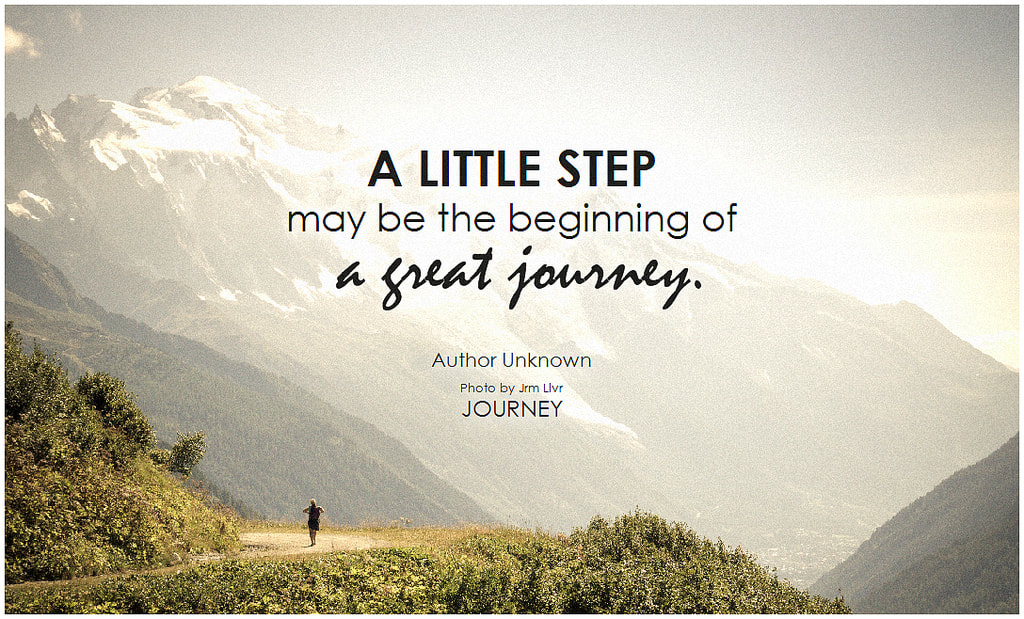
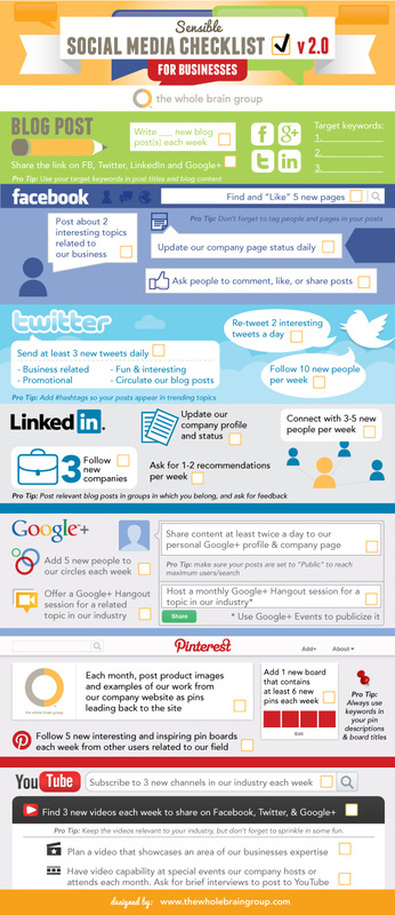
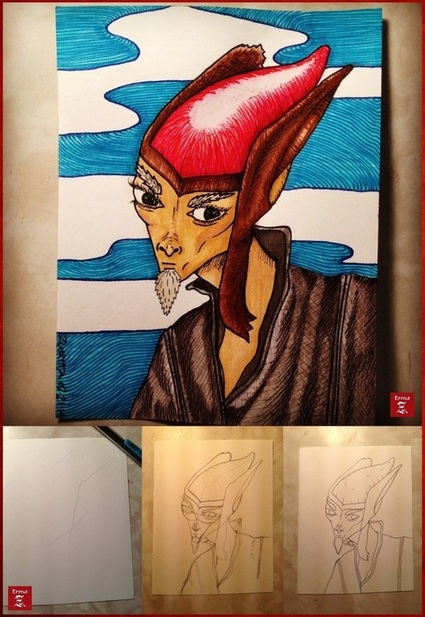
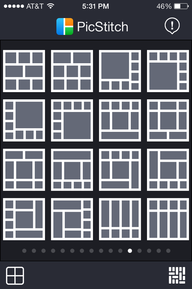
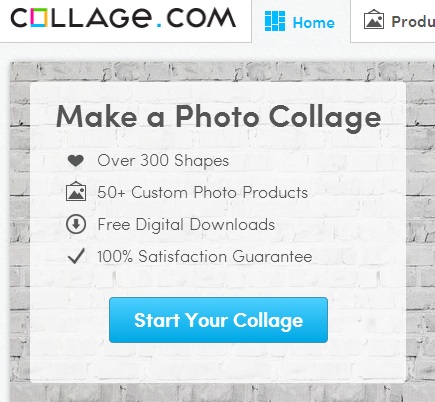
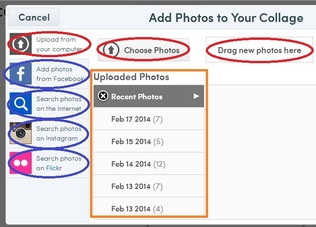
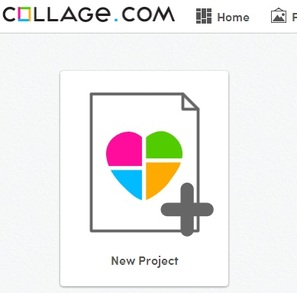
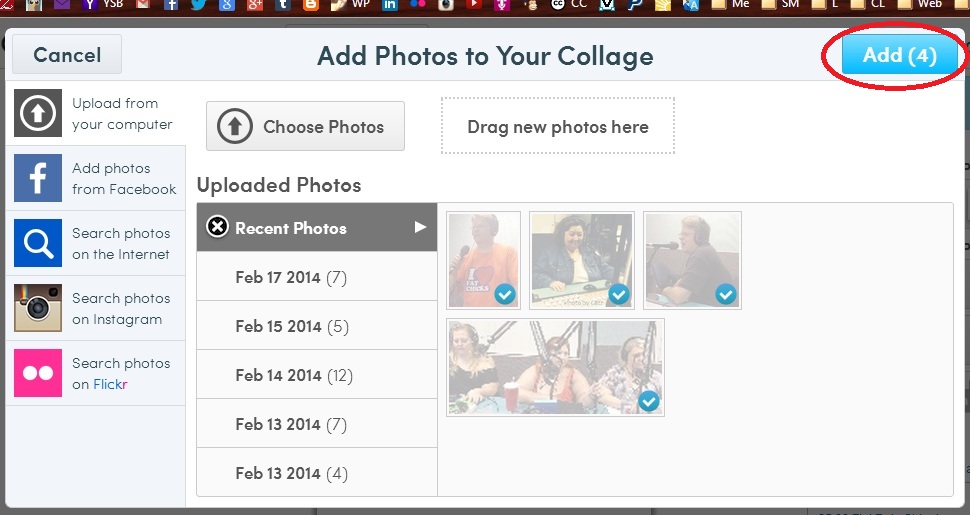
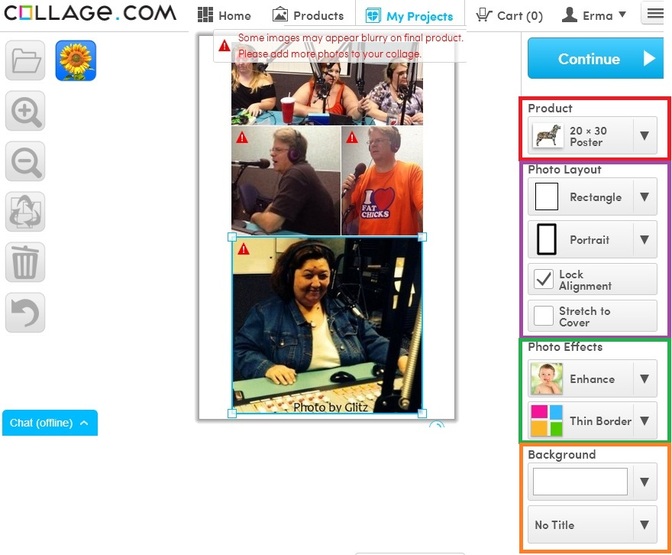
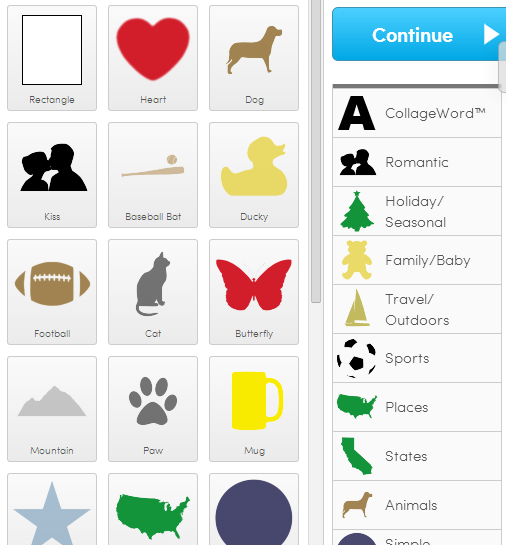
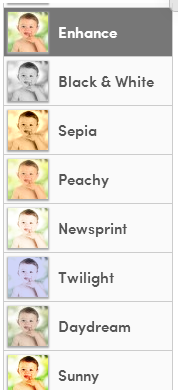

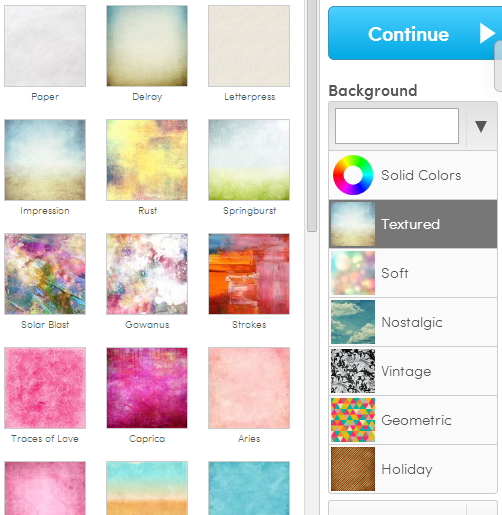
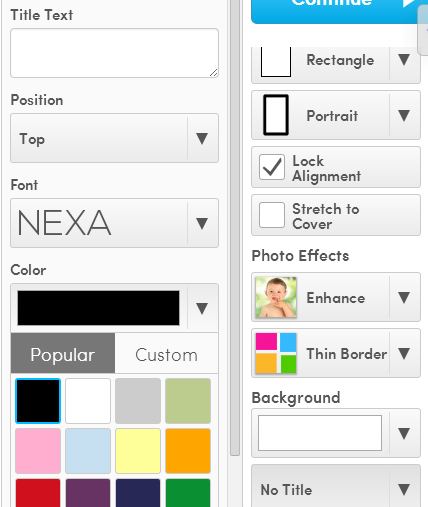
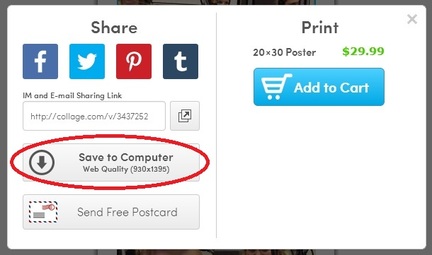
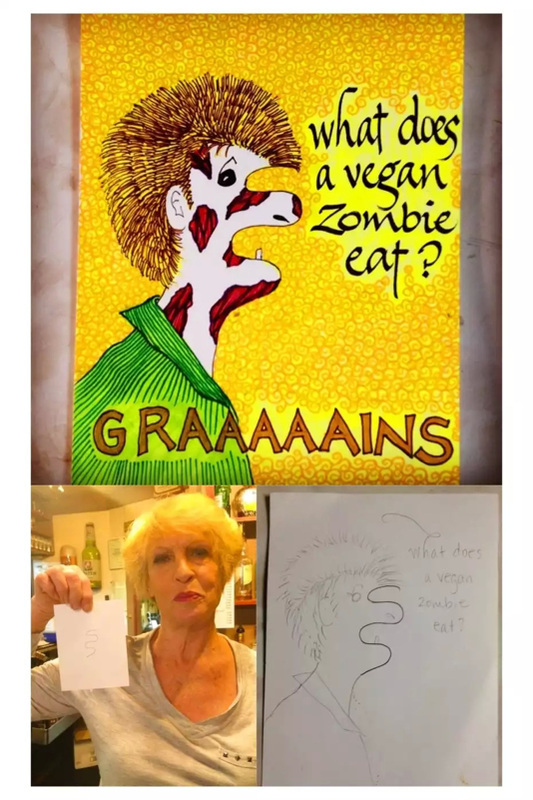
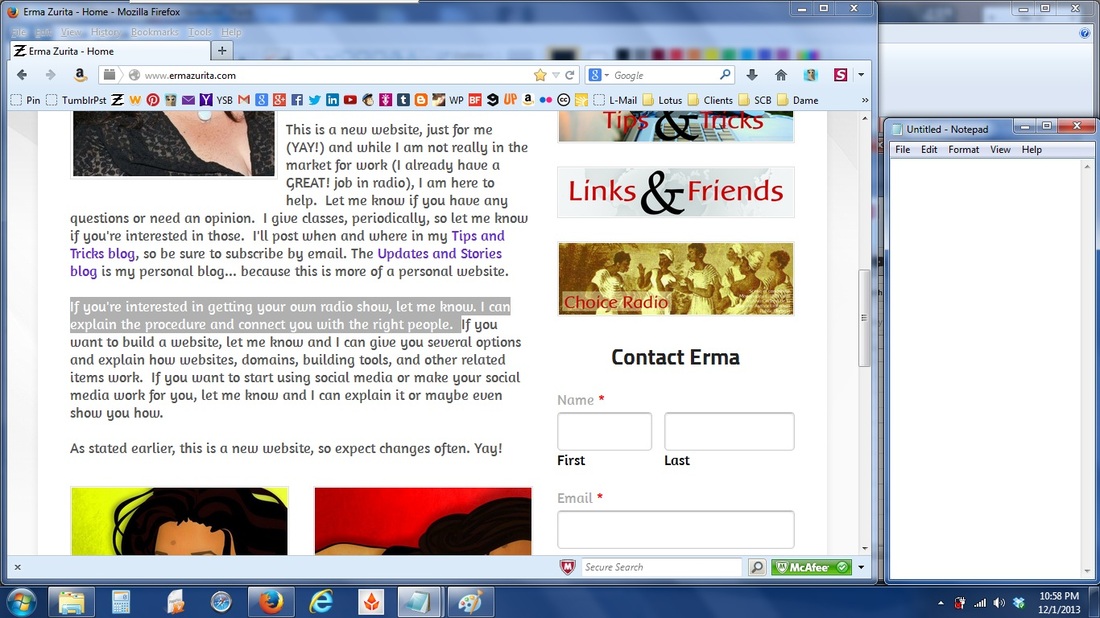
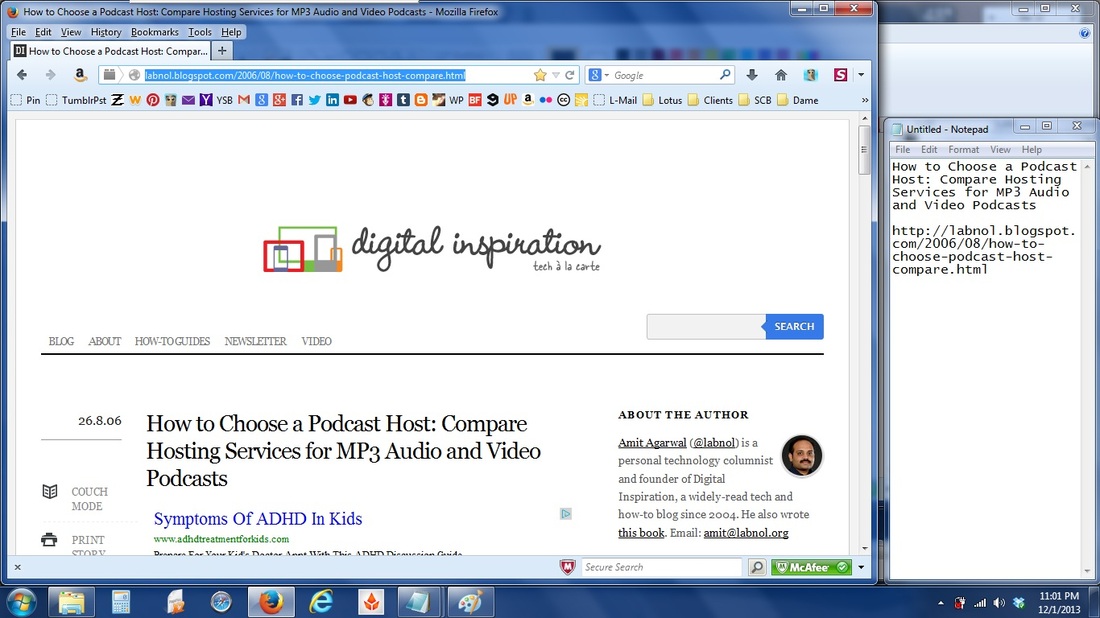
 RSS Feed
RSS Feed











